Where to download the right version of Blender
Downloading Blender software for 3D can sometimes be simple and sometimes complicated, given the great variety of the offer. In this tutorial we will see how, where, download and which version of Blender is the most suitable for our needs, untangling ourselves in the jungle of various possibilities.
Table of Contents:
- Where to download the latest and most stable version of Blender
- Hardware requirements
- Do not activate automatic updates under any circumstances!
- Meaning of the numbers in the version numbers
- Where to report bugs
- Download the Blender installation file or the portable zipped version?
- Daily Builds
- What are alpha, beta, release candidate versions?
- What is Blender LTS?
- Experimental versions
- Previous versions
- What is a Blender fork?
- Blender on Android tablets and smartphones?
- When will future versions of Blender be released?
Where to download the latest and most stable version of Blender:
To download the latest stable version of Blender, simply access the Blender Foundation website that creates the software
https://www.blender.org/download/
The site immediately offers a package of files for the fastest installation mode (the site automatically recognizes the operating system used by the user to browse the Internet), but Blender is a multi-platform software, so a little further down you can find versions for other operating systems and other installation modes, whose links are contained in a convenient drop-down menu (the blue dot next to some elements indicates compatibility with our operating system).
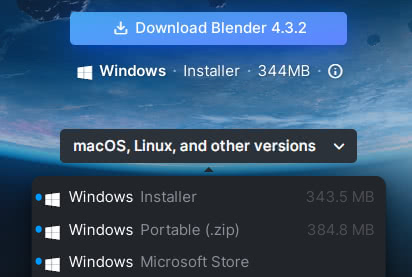
Currently you can download a package for installation on a Windows operating system, or a zipped file containing the version of Blender to download and unpack in the Windows file system, or a link to the Microsoft site, in case you prefer to download Blender from that platform; there is also an installation file and a portable one for the Windows operating system supported by ARM architecture; Blender is available for the macOS operating system whether it works on an Intel processor or on Apple Silicon, or Blender for Linux downloadable directly or from Snap Store; there is a link to the Steam platform, for those who are used to using it for video games, and finally there is the possibility of downloading the source code of Blender and its libraries, because Blender is an open source software and therefore the sources must be published.
You can also find a zipped version of Blender at the site https://portableapps.com/apps , which for years has collected portable versions of useful free and open source software.
For those who still have the Windows 7 operating system installed and who, due to the incompatibility of some libraries with which Blender was developed, cannot use the latest versions, we cite the site https://github.com/nalexandru/BlenderCompat of which we have not examined the code (which many confirm safe and perfectly functional) nor the legality of using Microsoft libraries.
Hardware requirements:
Here you can find the hardware requirements https://www.blender.org/download/requirements/ necessary to use Blender. Consider that in your projects the more particles you use (grass, trees, sprays etc.), or the more definition you want to give to your smoke/fire, the more RAM memory will be required. The more textures (and of larger dimensions) you use, the more VRAM (the memory of the video card) will be necessary to have better performances. The more powerful the CPU, the less time it will take to calculate the physics simulations. The more powerful the video card, the faster the renderings will be. The more complex the mesh in sculpting, the more advanced the components we mentioned above will have to be.
So the basic requirements indicated are fine if you want to start learning Blender, but the recommended ones are the minimum to be able to work professionally.
On the same linked page, also look at the requirements for the old versions, a list of software requirements and basic drivers that are necessary to run the new versions on your computer from that point on.
Do not activate automatic updates under any circumstances!
There are many utilities, installable on computers, that allow you to automatically update the software and drivers present. If you have to work with Blender, or even just use it for an amateur project with a minimum of seriousness, it is always better to perform the installation or update manually each time, because otherwise you risk Blender malfunctioning without knowing why or what happened.
The choice of the Blender version to install must be carefully considered, otherwise you risk installing a version of Blender not supported by your hardware, incompatible with the drivers installed on your computer (if you are unable to install others); you could find disabled functions and nodes (materials, geometry nodes, compositor) modified, your favorite add-ons may no longer work and, more rarely but not impossible, there could be an incompatibility with your operating system no longer updated.
So think carefully before updating Blender, reading in advance on the Internet about the new requirements needed and any problems encountered by users.
Meaning of the numbers in the version numbers:
As you can see in the initial image, the version of Blender when this tutorial was written is 4.3.2. The first number (in this case 4) is incremented when the structure of the software is fundamentally modified, the second (currently 3) increases when new secondary functions are inserted from time to time, the third is incremented when new versions are released from time to time following the correction of errors, which the community of Blender users reports to the developers; in fact the first release was called Blender 4.3.0, then some bugs were fixed and we got to 4.3.1 and so on
Where to report bugs:
When you are very sure that there is an error in the Blender software, report the problem (perhaps by starting the software from the console, to see the error messages following a crash) at https://projects.blender.org/ by clicking on "Report a bug"
Download the Blender installation file or the portable zipped version?
Using a software installation file has its advantages, if only because it automatically creates the startup icons, the software links to the project files to open etc., but by downloading and unzipping the portable zipped versions of Blender you can save multiple versions of this software on your hard disk in different directories, reserving the links to the files for the version you are using for work and simultaneously using the previous versions to use old add-ons, or old file formats, and the new ones to learn the latest features. Starting Blender for the first time, in both cases the directories containing the configuration files will be automatically created, see also Blender: where is the startup file , and clicking, at the first start, on the relative button present in the splashscreen, will be imported, in both cases, the settings (and add-ons) of any previous versions of Blender previously started.
Daily Builds:
What are daily builds? Blender is continuously evolving and is constantly updated, with the addition of new functions, so if the latest stable version is 4.3.2, it is likely that version 4.4 is present and is in beta phase, with the new functions added and we are already thinking about a future 4.5, with its presence in alpha version. All these temporary versions are compiled and are available at
https://builder.blender.org/download/daily/
so that willing (and curious) members of the Blender community can test them and report any bugs, thus helping programmers to make the software more correct and robust.
Obviously, these are versions suitable only for learning and experimenting with new features; for work, it is strongly recommended to use only the stable ones.
What are alpha, beta, release candidate versions?
In the "Daily Builds" you can read names like, for example, "Blender 4.5.0 Alpha" or "Blender 4.5.0 Beta" or "Blender 4.4.0 Release Candidate", but what do these names/adjectives that follow those of the Blender subversions mean?
Like all software, Blender development occurs in various stages in succession: Alpha, Beta, Release Candidate, publication of a stable version, and further subsequent sub-versions with patches. Let's now delve deeper into what these development versions in Blender consist of:
Alpha: first complete version of the program, usually derived from the beta or release candidate codes of the previous version; it is quite unstable as new features or changes are continuously added and removed.
Beta: more stable than the Alpha, in this version we focus on correcting errors and updating add-ons; in this phase, reports from users are also fundamental, who have had the opportunity to test the software downloaded from the "Daily Builds".
Release Candidate: this is the last beta version before the official release; more stable and complete than the beta, but not at the same level as the official version, it represents the end of each update and with it only critical bugs are corrected that could affect the performance or stability of the software.
What is Blender LTS?
Every certain number of versions, one appears whose name is followed by the word "LTS", what does it mean?
Blender evolves rapidly, up to 3 updates per year can be released, and an update can sometimes make an add-on/extension incompatible, or some material nodes or geometry nodes can change, or something else. This can be a real problem for a studio/company that works with Blender, which would be forced to use old versions with unfixed bugs, to avoid having to change everything with every software update when it is making a long project. This is why the LTS (Long Term Support) versions were born, special releases in which new features are not added, but bugs are fixed and they are updated to use new hardware, with support (which includes the release of multiple patches to fix any bugs) that will last 2 years for each LTS version.
Experimental versions:
Diametrically opposed to LTS are experimental versions or "Branch Builds", that is, compilations of "branches" (variations) of Blender that contain particular functions (for example, these days, a new NPR prototype) that you want to try, out of curiosity or for learning. You can find them here
https://builder.blender.org/download/experimental/archive/
However, you must take into account that most of the time they are unstable versions, so it is better not to use them to work.
Previous versions:
As already mentioned, Blender is updated very quickly, but users do not always have the necessary hardware to use it, perhaps using an old operating system or incompatible drivers, and therefore the need arises to be able to install the old, less "demanding" versions. They can also be requested when the latest version is not perfectly stable and therefore the previous one must be reinstalled while waiting for a new patch.
Unlike what usually happens with other software, all versions of Blender are available, from the first created many years ago to the latest, and you can download them from
https://download.blender.org/release/
so if you want to use an old add-on, you just need to unpack an old version in a directory, use the add-on and then import the result in the latest version using the "File > Append" function, exporting in .obj format or other.
What is a Blender fork?
As we have already said, Blender is an open source software and therefore its source code can be used to create a new software, or fork, which can be a customized version of Blender that responds to certain specific needs, or other.
Some famous forks are:
Bforartists ("Be For Artists") which aims to be more intuitive and dedicated to artists compared to the original Blender, with the help of a redesigned more "friendly" interface and add-ons that facilitate some operations.
https://www.bforartists.de/
UPBGE ( Uchronia Project Blender Game Engine ) which aims to independently continue the development of the Blender Game Engine, since this was eliminated in the original from version 2.8 onwards.
https://github.com/UPBGE/upbge
Blender on Android tablets and smartphones?
Can Blender run on an Android operating system? They tried to do this too. If you want you can try a demo of this experiment, it is downloadable from
https://download.blender.org/demo/android/
However, we must consider the fact that Blender normally requires a powerful workstation to run smoothly, so a mobile version is just a virtuosity that for now has no relevant practical use.
When will future versions of Blender be released?
Blender programmers try to follow a roadmap that has certain deadlines within the year, so it is possible to know, with a certain margin of error, when the next versions of Blender will be released
https://projects.blender.org/blender/blender/milestones
and what new features they will contain
https://developer.blender.org/docs/release_notes/
That's all for this tutorial, hoping to have given greater clarity, in this journey through the versions and information about Blender scattered around. Happy blending!